All the templates on this blog are free to download. I am
using a URL shortened service for all the download links, and this service has
ads on it. I have decided not to put any ads on the blog itself but to sustain
it I’ll have to put ads on the download links. Sorry about that. So, if you
have any trouble downloading the template here are the steps on how to do it.
STEP 1:
Disable the AdBlock if your browser has it. The link will
not show up if your browser has any AdBlock service turned on. Also, enable pop-up on your browser. You can turn it back off once you've completed the download.
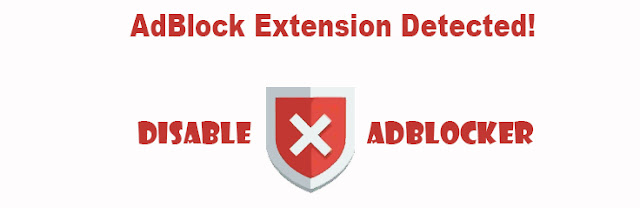
STEP 2:
On the blog post that you which to download the template CLICK on the download button at the end of the post.
STEP 3:
Your browser will open a new tab which is the URL shortened
link. In the address bar, the shortened link will look something like this:

Now, this tab is your download page, DO NOT close it. Any
other new tab or page that pop-ups whenever you click on anything does not relate
to your download page, it is an ads page.
STEP 4:
On your download page you’re going to see some ads
and some download buttons. Do not click on those. They are ads links. CLICK on the blue button that says "Click here to continue". A new tab will pops up every time you click on this - ignore/close it. The ads page will show up about 4 times before your download page proceeds to its next page. Meaning that only on the 5th click on the button that you'll go on to next step.
Note: - Do not worry there are no explicit images shown on the download page itself (completely safe for work - SFW). I have censored the images above as I do not want to show you the ads.
STEP 5:
Next, you'll need to convince the page that you're not an evil robot by solving the captcha. CLICK on the "I'm not a robot" button, solves some captha, and proceeds to the next page by clicking on the "Continue" button.
Noticed that they are trying to confuse you by having two "continue" buttons near one another. The "Click here to continue" is an ad link, the bottom one is the real "Continue" button. CLICK on that. Once clicked, again, you will be bombarded with the ads page as in Step 4. On the 5th click you'll by directed to the next page.
STEP 6:
Now you'll see a page that says "Your link is almost ready" with a counter of 10 seconds. I will call this the counter page. What happens is that the number will countdown to 0 before the green button "Get Link" can be clicked. Sometimes, the countdown doesn't move at all - it stays at 10. If this happens, simply wait for several seconds until it starts counting down. If it still not moving, click anywhere on the page to activate it - this will pop-up ads pages.
You're almost there! Once the green button is highlighted you can CLICK on it to get to the final destination page....
STEP 7:
..which is the Mediafire download page. Simply click on the blue rectangular button and you will have your template downloaded in no time. Congratulations! You
have successfully download the template.
//UPDATE//
I've noticed that there are some changes lately on this URL shortened page. Sometimes in Step 4 and Step 5, there'll be a pop-up ad on the download page itself (apart from the new tabs that it summons as well). It can be a small pop-up in the middle of the page:
Or a full blown ad that covers your whole screen, like this:
Yeah, nice try Pinocchio. You can close this ads by either click on the "Close" button or the "X" button at right-top corner of that ad.
//Frequently Asked Questions - FAQ//
1. Why do you have ads on download links? Please save me the trouble!!
I don't want to bombard my reader with ads on the blog posts themselves, so I put ads on the download links. Therefore, only people that wish to download that template will see the ads. I think that's fair enough.
2. I've clicked on the download button many times, nothing happens!
As mentioned in Step 1 please disable your ad-blocker and enable your browser pop-up option before you start downloading. Once you get your file you can enable those functions back. Sorry for the hassle.
3. My download page looks different than the one that you shows in this guide.
The download page might look slightly different, especially on the ads because it is country dependent. However, the principle is still the same and you can still follow this guide to download the template.
4. The download from Mediafire is too slow. Can you change to other media sharing service?
This has baffled me too on few occasions. While most reader has no issue with Mediafire (MF), a few have problems with the very slow download. I found out that the issue is ISP-dependent. Your internet provider might throttle your MF download. If this ever happens to you, you can do either one of these: (i) contact your ISP, (ii) try to use the alternatives - if it slows on your home fiber connections, switch to your mobile and see if its works.
5. I still can't download! Help!!
6. I love your work! Keep on doing this, you're doing such a great job!
Says no one ever.
I'm writing this blog in my free time and sometimes I couldn't update it as frequently as I used to (once a week). Anyway, if you're reading until here I thank you for your support, and I hope you can get that template that you're looking for. Got to download them all!
Cheers,


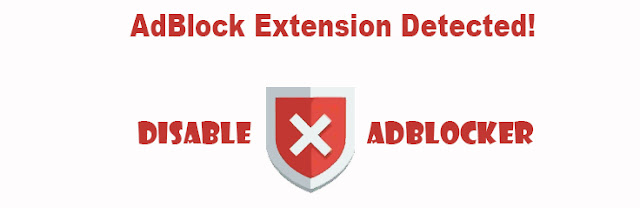







Comments
Post a Comment